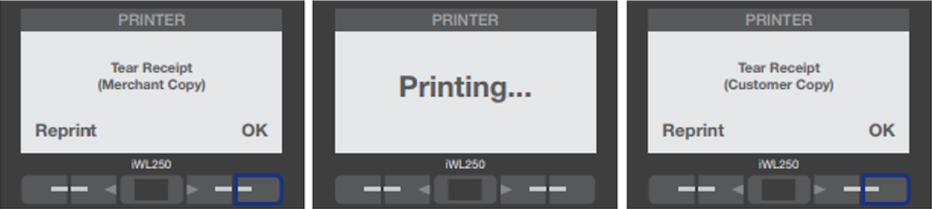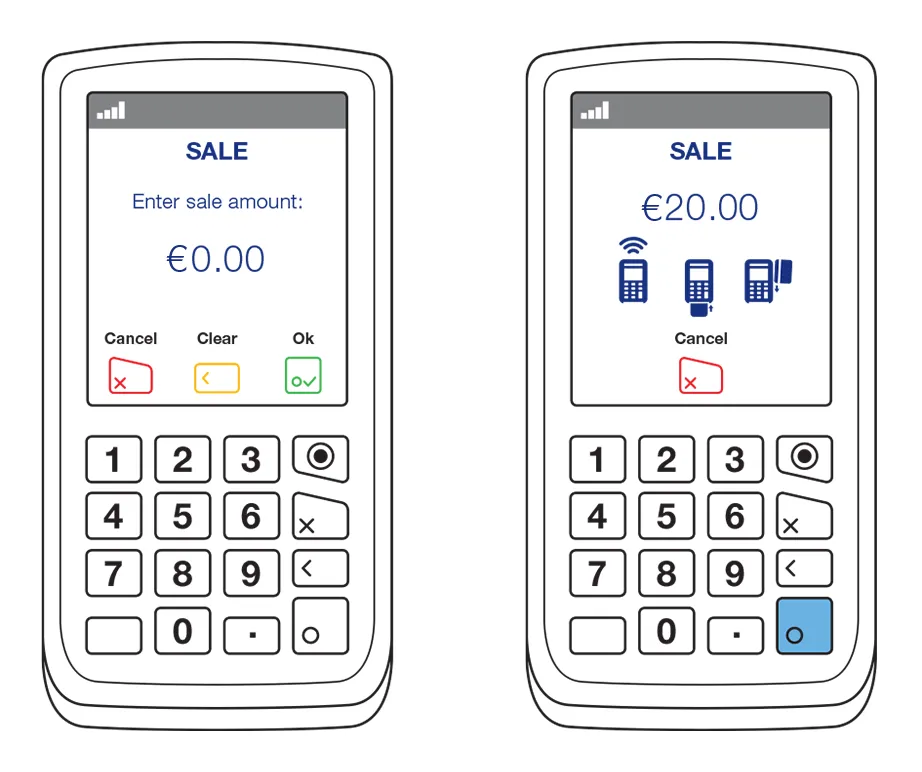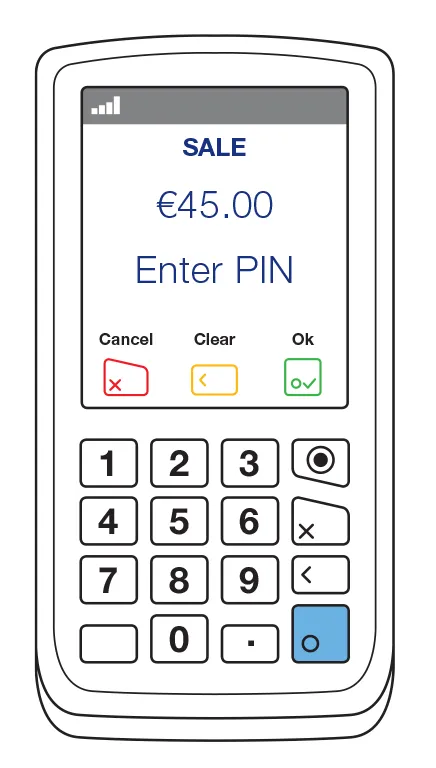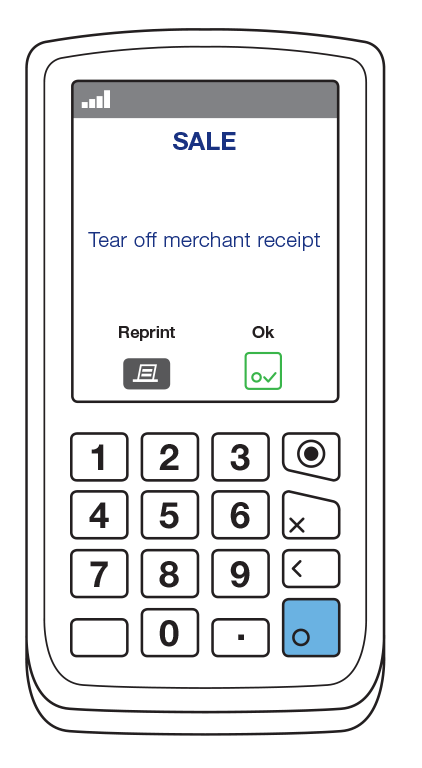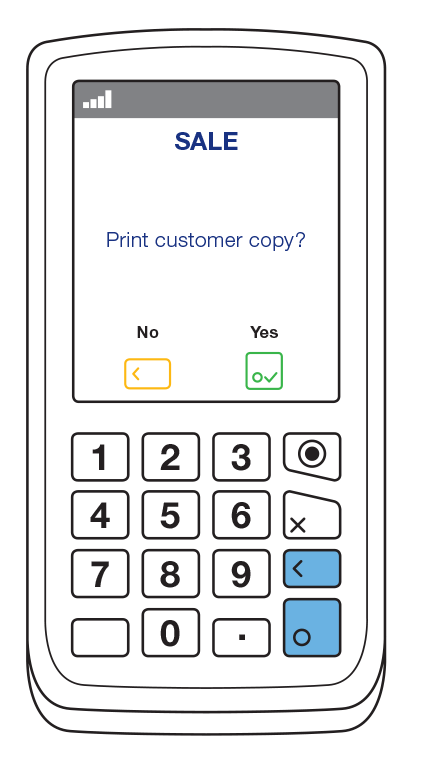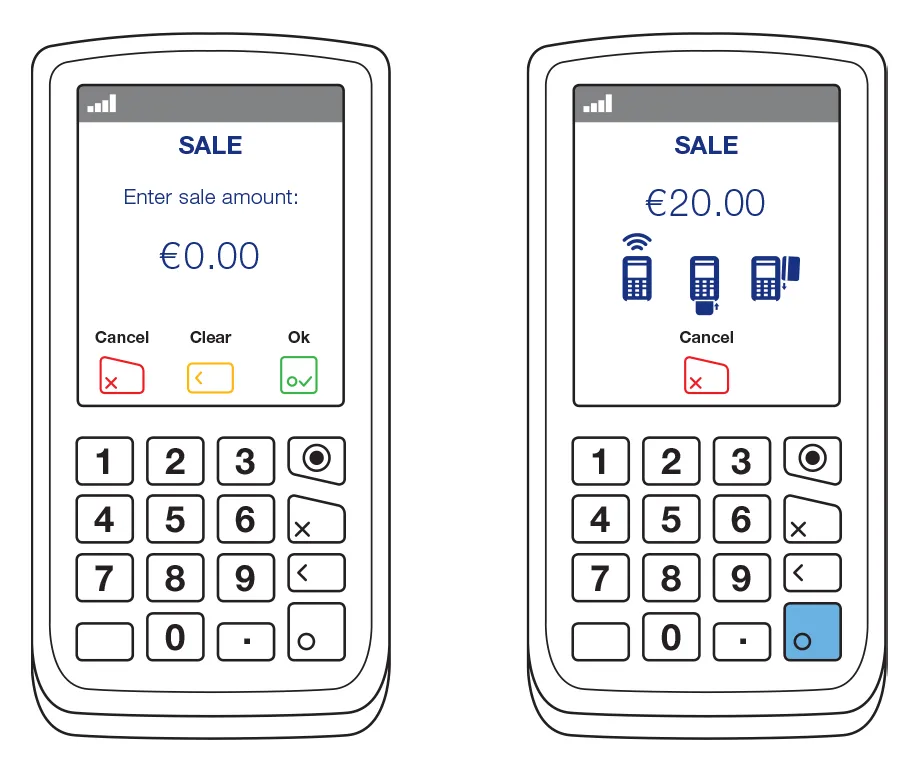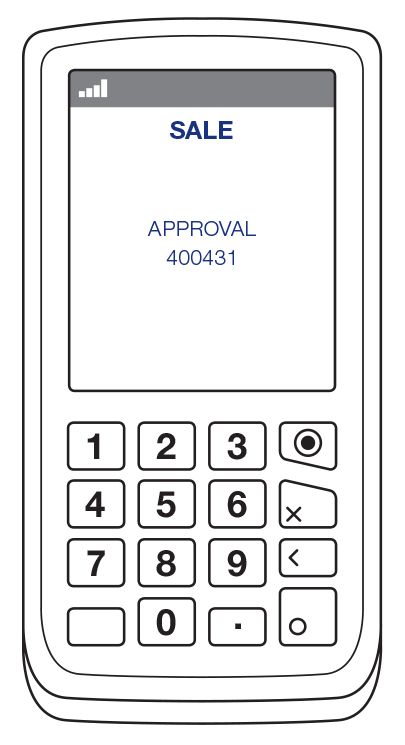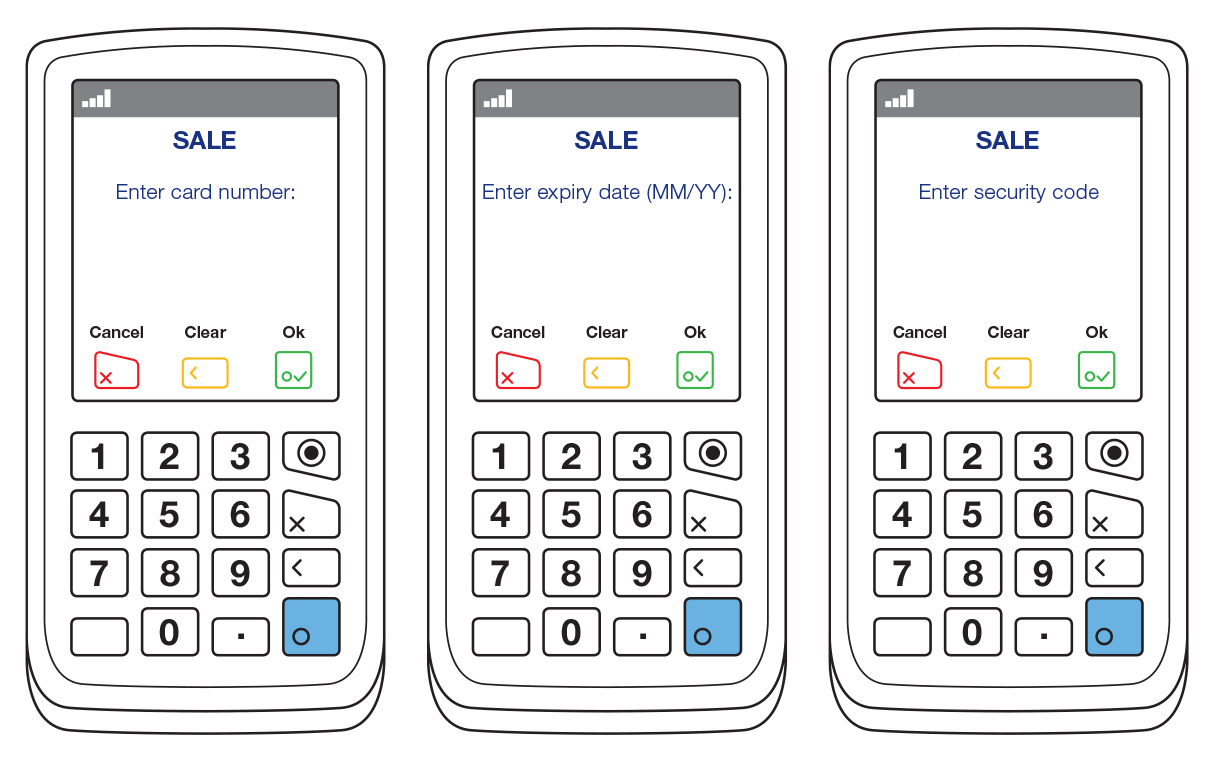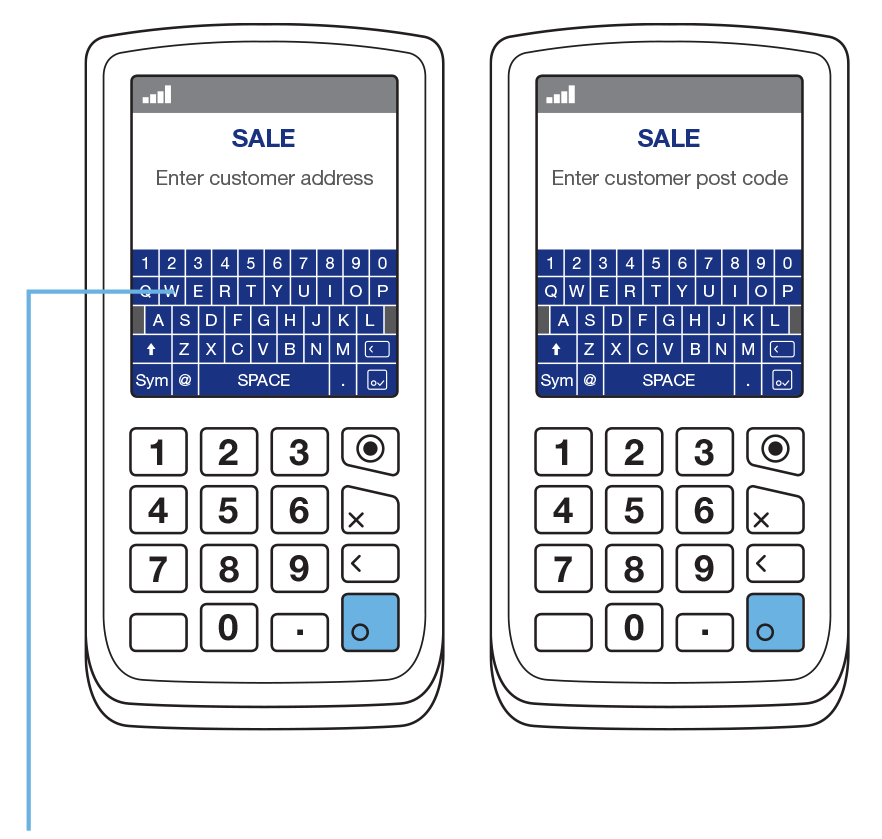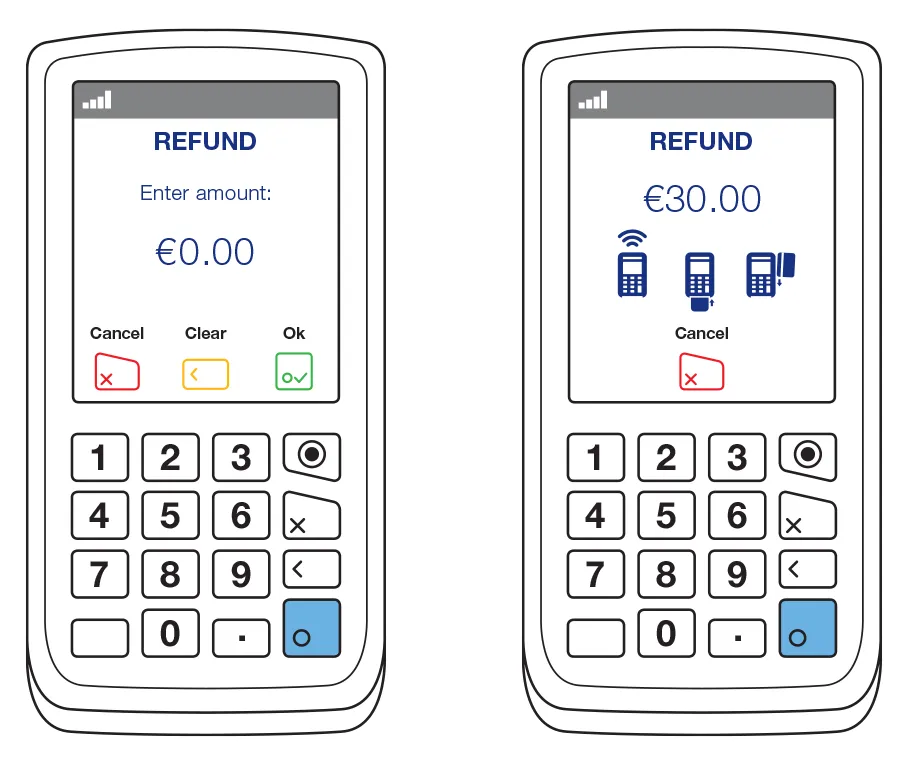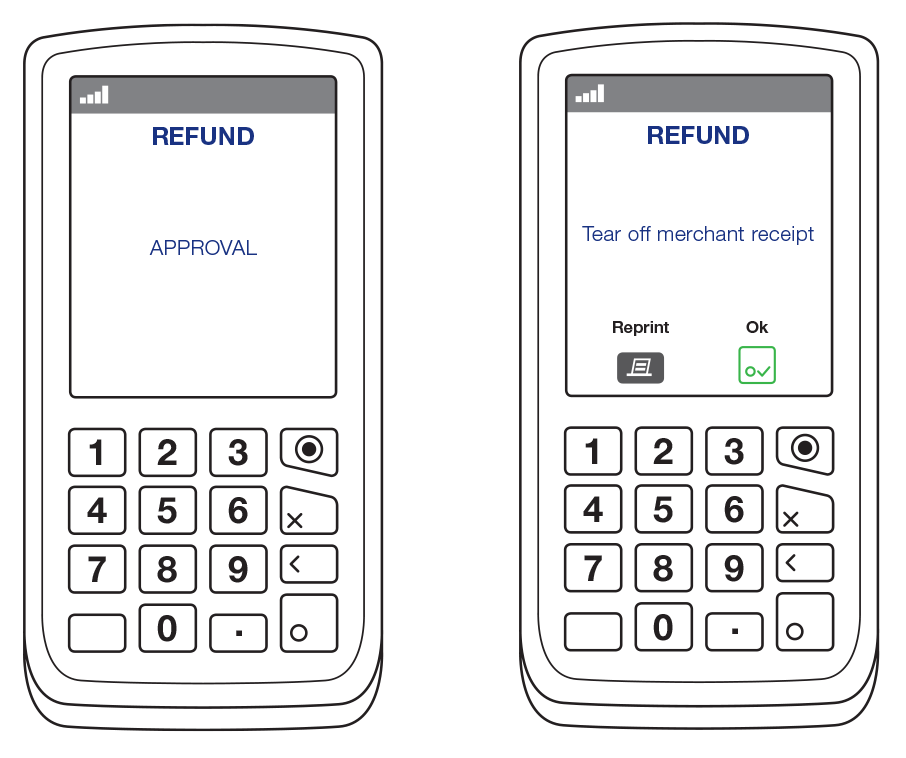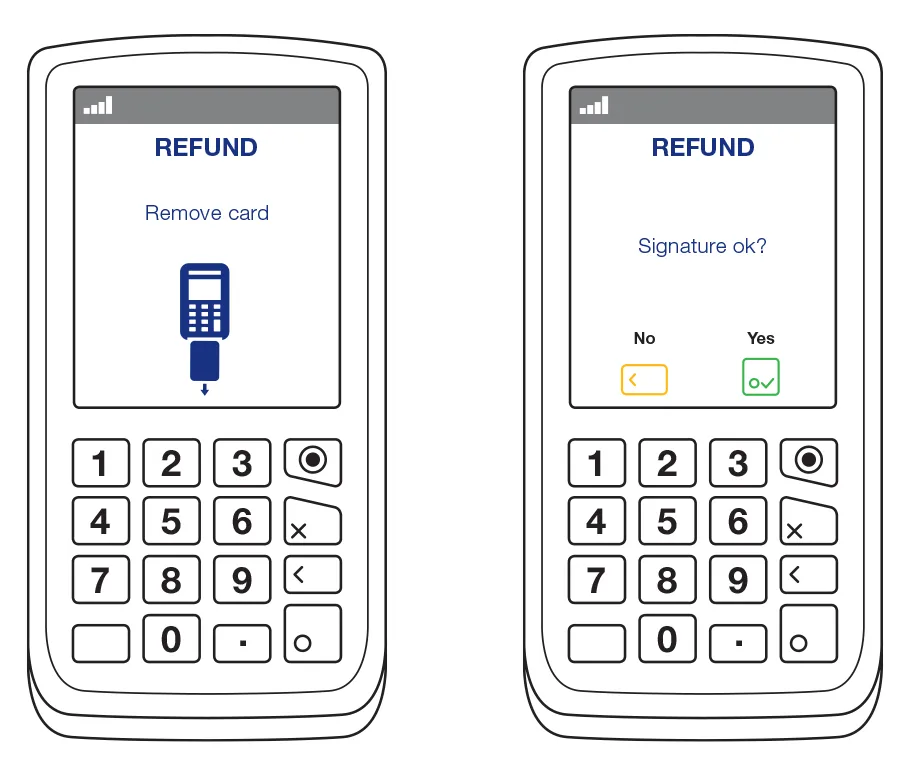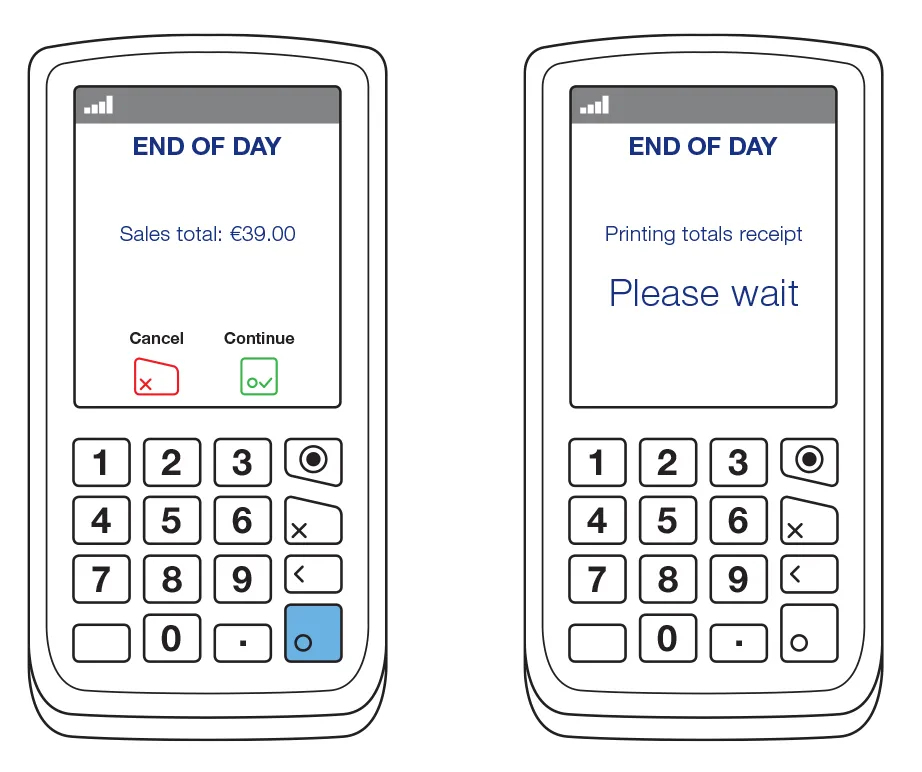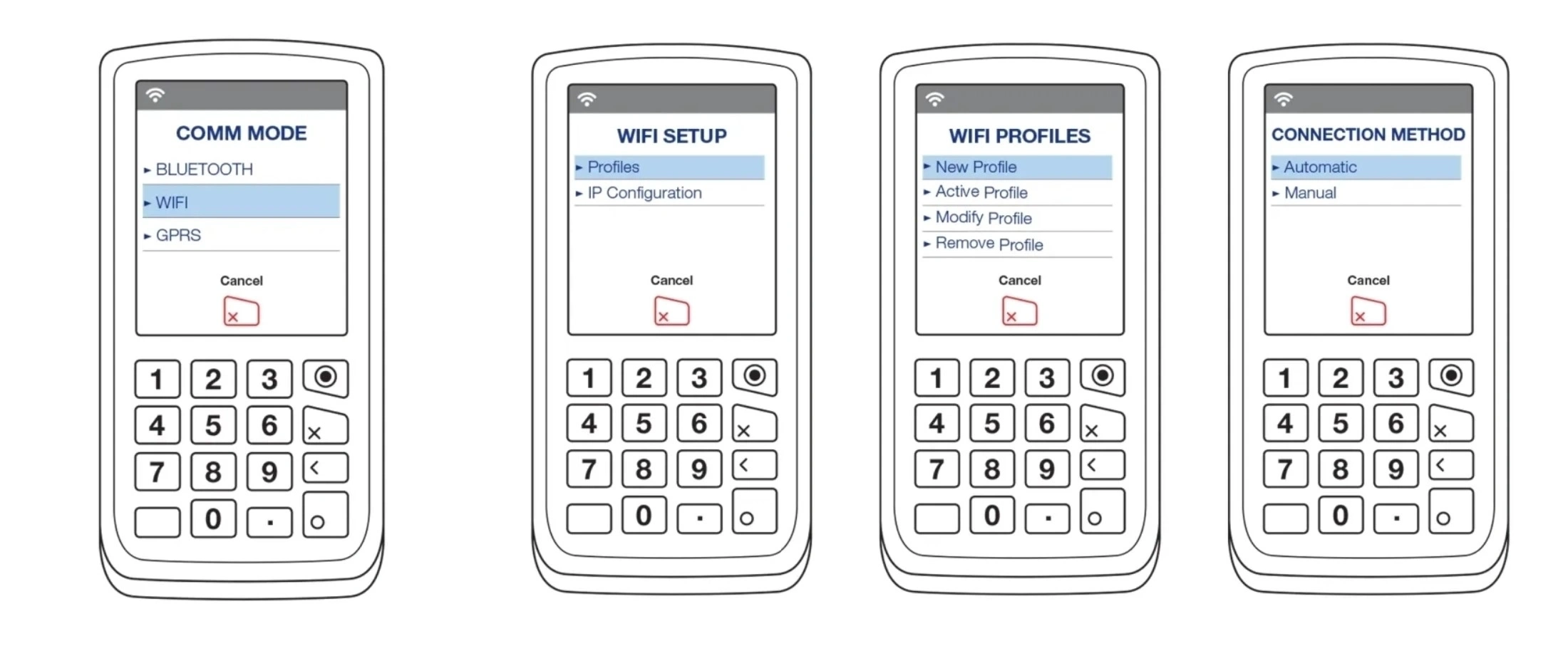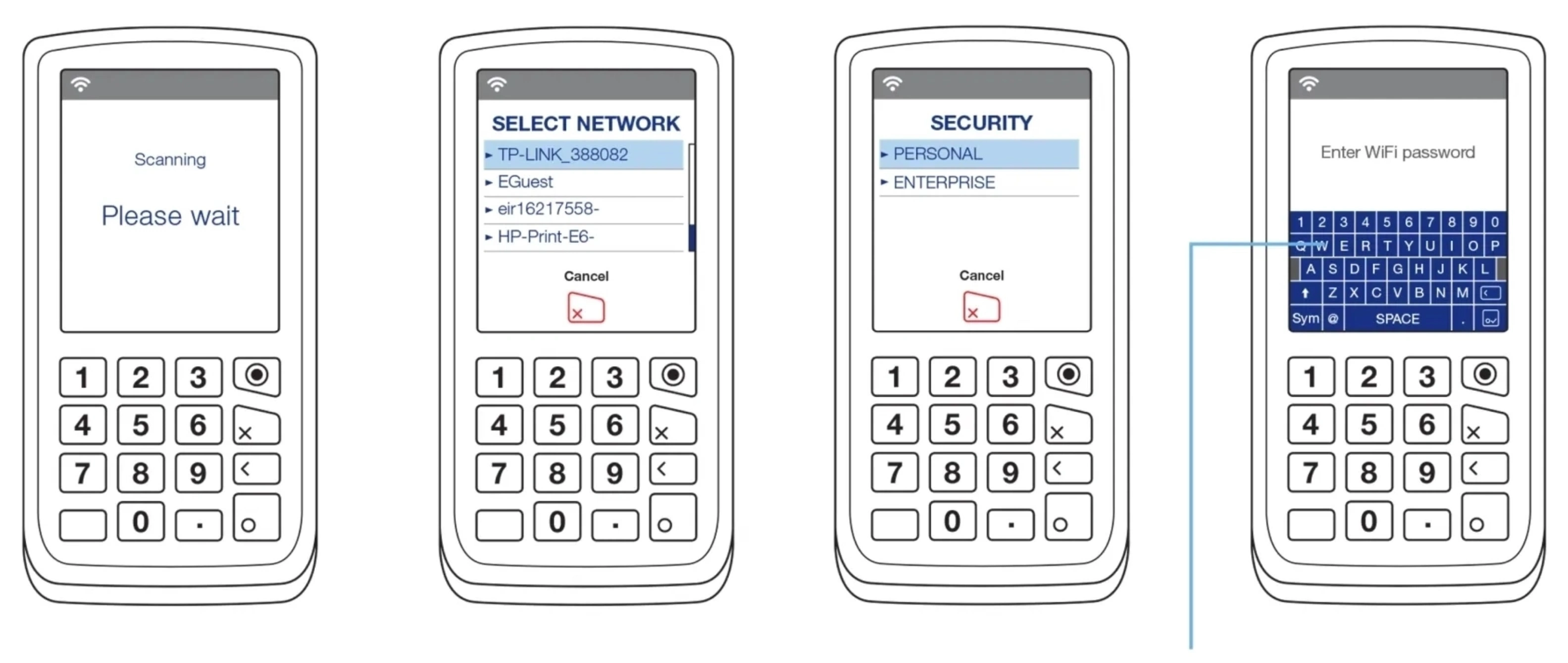Installing the terminal is simple. Once you’ve completed the setup steps on our tv tutorials page, you’ll be ready to start processing transactions.
Search our help centre
Help with your account
Getting started with Point of Sales Terminals
We take the time to evaluate your particular business situation and match you to the best solution for your unique needs. Our range of tools, products and solutions will simplify your life and increase the profitability of your business.
- If you have fixed points of sale our countertop terminal is perfectly suited
- If you operate in a roaming environment then our portable Bluetooth, cradle-based terminal is for you.
- And if you are more mobile or function away from telephone lines, turns your Smartphone or tablet into a mobile payment terminal.
Ingenico - An at-a-glance guide to managing your terminal
If you experience minor problems with your terminal it’s good to know that you have the answers to hand. This overview of messages and available options with description and instructions will help you to resolve most technical problems in minutes.
Messages
|
|
|
|---|---|
|
Message: |
Referral B, Call Auth Centre |
|
Solution: |
Please call Authorization Centre on: |
Message:
Referral B, Call Auth Centre
Solution:
Please call Authorization Centre on:
UK 0345 850 0197
ROI 1850 30 31 30
To obtain an authorization code that will allow you to perform Force transaction on the terminal.
|
|
|
|---|---|
|
Message: |
Transaction Declined |
|
Solution: |
This is a genuine message from the Bank. Please ask your customer to consider other forms of payment. If the customer is concerned please refer them to their card issuer (the Bank). Please note that when the card has reached its limit, then transactions can also decline. |
Message:
Transaction Declined
Solution:
This is a genuine message from the Bank. Please ask your customer to consider other forms of payment. If the customer is concerned please refer them to their card issuer (the Bank). Please note that when the card has reached its limit, then transactions can also decline.
|
|
|
|---|---|
|
Message: |
Batch Not Empty. Please Batch Off |
|
Solution: |
Please send Batch manually from the terminal. |
|
How? |
> F > Batch > End of Day |
Message:
Batch Not Empty. Please Batch Off
Solution:
Please send Batch manually from the terminal.
How?
> F > Batch > End of Day
|
|
|
|---|---|
|
Message: |
Copy of Last End Of Day banking (Saved EOD) |
|
Solution: |
You can re-print your last successful End of Day report via the Reports menu. |
|
How? |
> F > Reports > Saved EOD (NB: The terminal may ask for the user password) |
Message:
Copy of Last End Of Day banking (Saved EOD)
Solution:
You can re-print your last successful End of Day report via the Reports menu.
How?
> F > Reports > Saved EOD (NB: The terminal may ask for the user password)
|
|
|
|---|---|
|
Message: |
Connection Failure (terminal connecting via GPRS network) |
|
Solution: |
if the GPRS/3G terminal is failing to connect please turn the terminal OFF by holding ’Yellow’ and ‘Dot’ keys together. To power back on press ’Green’ button. |
|
How? |
> F > Terminal > Terminal Config > ’Green’ on the Profile number screen > Edit GPRS Network? > YES > Edit > Automatic Registration? > YES |
Message:
Connection Failure (terminal connecting via GPRS network)
Solution:
if the GPRS/3G terminal is failing to connect please turn the terminal OFF by holding ’Yellow’ and ‘Dot’ keys together. To power back on press ’Green’ button.
How?
> F > Terminal > Terminal Config > ’Green’ on the Profile number screen > Edit GPRS Network? > YES > Edit > Automatic Registration? > YES
|
|
|
|---|---|
|
Message: |
Terminal keeps printing last receipt |
|
Solution: |
When the transaction is authorized, the terminal will print Merchant and Customer receipt. After each copy, the terminal will give you an option to Reprint or press OK on the bottom of the screen. If the receipt is clear and correct please select OK by pressing button just under the screen as outlined below: |
Message:
Terminal keeps printing last receipt
Solution:
When the transaction is authorized, the terminal will print Merchant and Customer receipt. After each copy, the terminal will give you an option to Reprint or press OK on the bottom of the screen. If the receipt is clear and correct please select OK by pressing button just under the screen as outlined below:
Procedure
Pre-Authorization Procedure
(NB: This function is only available for some business types, such as hotels, car rentals and cruise liners.)
Below you can find an overview of options available if you have a pre-authorization functionality enabled on your terminal.
|
|
|
|---|---|
|
Pre-Authorization Transaction (Check In): |
> F > Pre-authorization > Swipe, Key or Insert Card > If Card Keyed terminal will ask for Expiry > Date > Customer is Present? > If not CVV Number is... > Pre-authorized Amount |
Pre-Authorization Transaction (Check In):
How?
> F > Pre-authorization > Swipe, Key or Insert Card > If Card Keyed terminal will ask for Expiry > Date > Customer is Present? > If not CVV Number is... > Pre-authorized Amount
|
|
|
|---|---|
|
Completion (Check In): |
> F > Completion > Swipe, Key or Insert Card > Is your customer present? > If not CVV2 Number is... > Completion Amount > Enter Host Reference No (from the Pre-authorization receipt) If the Completion is not done within timescale the funds will be released back to the cardholder. |
Completion (Check In):
How?
> F > Completion > Swipe, Key or Insert Card > Is your customer present? > If not CVV2 Number is... > Completion Amount > Enter Host Reference No (from the Pre-authorization receipt) If the Completion is not done within timescale the funds will be released back to the cardholder.
|
|
|
|---|---|
|
Pre-Authorization Reversal (Cancelling Pre-authorization): |
> F > Pre-authorization Reversal > Swipe, Key or Insert Card > If the Card is Keyed, the terminal will ask for an Expiry Date > Customer is Present? > If not CVV Number is... > Pre-authorized Amount > Enter Host Reference No (from the Pre-authorization receipt) |
Pre-Authorization Reversal (Cancelling Pre-authorization):
How?
> F > Pre-authorization Reversal > Swipe, Key or Insert Card > If the Card is Keyed, the terminal will ask for an Expiry Date > Customer is Present? > If not CVV Number is... > Pre-authorized Amount > Enter Host Reference No (from the Pre-authorization receipt)
Refund Procedure
(NB: This function may not be available or it could be password protected depending upon the terms of your agreement with Elavon)
A refund should only be processed if the original transaction was already batched from your terminal. Please note that refunds can ONLY be done on the same card that was originally charged. We kindly ask you to always confirm with the customer that the refund is processed on the same card. Refunds are processed in the same way as a standard sale is processed. The cardholder will see the funds within 3-10 working days – although this depends on their issuing Bank.
|
|
|
|---|---|
|
Customer Present |
> F > Refund > Enter amount > Insert card > Enter your PASSWORD (if applicable) > Terminal will connect to process refund |
Customer Present
How?
> F > Refund > Enter amount > Insert card > Enter your PASSWORD (if applicable) > Terminal will connect to process refund
|
|
|
|---|---|
|
Customer Not Present |
> F > Refund > Enter amount > Key in the card number > Enter your PASSWORD (if applicable) > Insert expiry date on the card > Customer present > Select No > Terminal will connect to process refund |
Customer Not Present
How?
> F > Refund > Enter amount > Key in the card number > Enter your PASSWORD (if applicable) > Insert expiry date on the card > Customer present > Select No > Terminal will connect to process refund
Void Procedure
(NB: This function may not be available or it could be password protected depending upon the terms of your agreement with Elavon)
The void option can be used when a transaction is still pending in the current batch (End of Day report was not yet sent). Please note that the cardholder will see the funds as blocked on the account however their Bank will release the block usually within 24h – this depends on the Bank.
|
|
|
|---|---|
|
Customer Not Present |
> F > Void > Enter your PASSWORD > Enter the INVOICE NUMBER from the original transaction receipt > Confirm the amount to be voided |
Customer Not Present
How?
> F > Void > Enter your PASSWORD > Enter the INVOICE NUMBER from the original transaction receipt > Confirm the amount to be voided
Chip & PIN sale
1. Enter the sale amount and press Enter.
2. Ask the customer to insert their card into the terminal, or the PIN pad if present, enter their PIN and press Enter.
3. If the transaction is successful the authorisation code will be shown and the terminal will print your copy.
4. Tear off your copy and press Enter.
5. Ask the customer if they would like a customer copy. Press Enter to print the customer copy or press Clear to finish the transaction without printing the customer copy.
Contactless sale
1. Enter the sale amount and press Enter.
2. Ask the customer to present their card or mobile device to the terminal contactless reader, which is above the screen, or the PIN pad if there is one. There will be a beep to indicate the device has read the card or mobile device.
Keyed sale
1. Enter the sale amount and press Enter.
2. Enter the card number, expiry date and security code, pressing Enter after each entry.
3. If you are in the UK, enter the customer’s address and postcode, pressing Enter after each entry.
When using the on-screen keyboard, you may find it easier to use the stylus provided, which is located on the left-hand side on the reverse of the terminal.
Chip & PIN refund
1. Press the menu key and select REFUND from the main menu.
2. Enter the refund amount and press Enter.
3. Ask the customer to insert their card into the terminal or the PIN pad if present. Once the transaction is approved, the terminal will print your copy, which the customer must sign.
4. Verify the customer’s signature and retain your copy.
5. Press Enter to print the customer copy.
End of day report and batch
1. Press the menu key and select BATCH from the main menu.
2. Select End of day and press Enter.
The total sales and refunds for the current batch will be shown and printed.
Chip & PIN sale
1. Press the menu key and select SALE from the main menu.
2. Enter the sale amount and press Enter.
3. Ask the customer to insert their card, enter their PIN and press Enter.
4. If the transaction is successful the authorisation code will be shown and the terminal will print your copy.
5. Tear off your copy and press Enter.
6. Ask the customer if they would like a customer copy. Press Enter to print the customer copy or press Clear to finish the transaction without printing the customer copy.
Contactless sale
1. Press the menu key and select SALE from the main menu.
2. Enter the sale amount and press Enter.
3. Ask the customer to present their card or mobile device to the screen. There will be a beep to indicate the device has read the card or mobile device.
Keyed sale
1. Press the menu key and select SALE from the main menu.
2. Enter the sale amount and press Enter.
3. Enter the card number, expiry date and security code, pressing Enter after each entry.
4. If you are in the UK, enter the customer’s address and postcode, pressing Enter after each entry.
When using the on-screen keyboard, you may find it easier to use the stylus provided, which is located on the left-hand side on the reverse of the terminal.
Chip & PIN refund
1. Press the menu key and select REFUND from the main menu.
2. Enter the refund amount and press Enter.
3. Ask the customer to insert their card into the terminal or the PIN pad if present. Once the transaction is approved, the terminal will print your copy, which the customer must sign.
4. Verify the customer’s signature and retain your copy.
5. Press Enter to print the customer copy.
End of day report and batch
1. Press the menu key and select BATCH from the main menu.
2. Select End of day and press Enter.
The total sales and refunds for the current batch will be shown and printed.
Changing communication mode
To change the communication mode between Bluetooth, WIFI and GPRS follow the steps below:
Press the menu key and select ‘TERMINAL’, then ‘TERMINAL CONFIG’ and press ‘Change’.
Select the required communication mode from the three types displayed and the terminal will attempt to establish a connection. The icon in the top left corner will change depending on the communication mode selected.
If this is unsuccessful and the terminal cannot establish a connection, then please follow the additional steps below.
GPRS
GPRS is available in three different network modes:
- Smart roaming (Smart) – the terminal will select the most available network
- Automatic – the SIM card will select the network
- Manual – the network can be selected from a list of available networks
1. Press the menu key and select TERMINAL, then TERMINAL CONFIG and press Change.
2. The terminal will show the current network settings. Press Change to select Smart, Auto or Manual mode.
3. For all network modes: Smart roaming, Automatic registration and Manual either a GPRS 2G or 3G network can be selected.
4. If Manual is selected, a list of available networks is shown. Press ‘Enter’ to select the highlighted network or select it on the screen.
Wifi
- Press the menu key and select ‘TERMINAL’, then ‘TERMINAL CONFIG’ and press ‘Enter’.
- Select ‘Wifi’ from the list.
- Select ‘Profiles’, then ‘New profile’ and then ‘Automatic’.
4. The device will search for Wifi networks and display those available.
5. Select the relevant network, select ‘Personal’ or ‘Enterprise’ network and enter the Wifi password.
Bluetooth
Please note for the Bluetooth connection to work, there must be an Ethernet cable plugged into the base. Although PSTN might not be relevant, you must go through the following PSTN process to change IP setting and change base settings.
- Press the menu key and select ‘TERMINAL’, then ‘TERMINAL CONFIG’ and press ‘Enter’.
- Select ‘Bluetooth’ from the list.
- Press ‘Enter’ on the ‘Enter profile number’ screen and select either ‘Tone’ or ‘Pulse’ as the dial type.
- Check with your phone provider if a prefix is required for the terminal to dial out via PSTN and if blind dialling is needed (standard choice would be no).
- Place the terminal on the Bluetooth base and select ‘Assign to base’. Press ‘Cancel’ until you get back to the main menu.
These instructions are only applicable for Elavon provided Ingenico Point of Sale (POS) devices. Other vendors may have different process flows for the equivalent transaction type.
- Press the F key to invoke the payment on a Telium 2 device/press the silver key on Tetra select MOTO SALE and enter the Card number into the terminal
- Enter the Card expiry date and press Enter
- Enter the security code (this is the CVV2 number)
- If no CVV2 number available press ‘Enter’ and proceed to step 3
- If it is a UK profile, the terminal will prompt for Address Verification - Indicate if the CVV2 number is:
- Not Present – if selected, enter AVS details and press Enter
- Present – enter CVV2 and press Enter, then enter AVS details
- Illegible – if selected, terminal will prompt for AVS details
- Absent – if selected, terminal will prompt for AVS details - Enter the Sale amount and press Enter, select cardholder currency or merchant currency if prompted for DCC
- Select Enter or OK for AVS response displayed on screen
- Remove merchant copy receipt by tearing
- Press Enter
- Remove cardholder copy receipt by tearing
NOTE: AVS available on UK profiles only
If the profile is set up as MOTO the MOTO sale will be available in main menu. If it is setup as different profile type (retail or Restaurant) the MOTO sale can be found in the New Trans menu.